Introduction
In prior releases of Anzio Lite and AnzioWin, a restricted version was available. The restricted version, primarily used by libraries for public access machines, simply had certain menu items removed, hence preventing the user from changing colors, quitting improperly, doing unwarranted parameter changes, excessive file transfers, etc.
With the implementation of Anzio Lite and AnzioWin version 12.0, a restricted, special version of Anzio Lite is hopefully no longer needed (if you are interested in customization of Anzio, give us a call). With the inclusion of the kiosk mode, the hopes are that we can reduce the need for customizing Anzio.
Kiosk mode
Kiosk mode is set according to a command line parameter "/K". The "/K" parameter puts Anzio Lite and AnzioWin in to a kiosk mode and restricts access to certain parts of the Anzio menu system. The kiosk mode is invoked whenever the command line contains the "/K", or "/K:nnn", where "nnn" is a number (default 0) indicating bit wise which of certain menu items to include:
0 = none
1 = Print Screen
2 = Eject
4 = Quit
8 = Capture to printer
16 = Capture to file
32 = Copy (to clipboard)
64 = Paste
128 = Dial
256 = Hangup
Note that any "/K" parameter is considered kiosk mode. Kiosk mode also disables alt-M (for help screen), and Ctrl-Shift-f (to bring up the Function: line).
Setting up a host connection in kiosk mode
Through the use of shortcuts, you can create a restricted Anzio access to your host, as in the example below where the "target" might be:
c:\Program Files\Anzio15\anzio32.exe /k:327
The "/K:327" would result in the following menu items:
1 = Print Screen
2 = Eject
4 = Quit
8 = Capture to printer
16 = Capture to file
32 = Copy (to clipboard)
64 = Paste
128 = Dial
256 = Hangup
-----
327
Likewise, if Anzio Lite or AnzioWin is to be used in kiosk mode from within a web browser, you would need to set up the command-line for the URL:Telnet Protocol to include the "/K:327" as in the example below:
Functions in kiosk mode
In general if you are running in kiosk mode, you do not want anything to change the settings or the appearance of the window. For this reason, by default, the host cannot send functions to Anzio running in kiosk mode. However, you can override this in the Advanced Options settings.
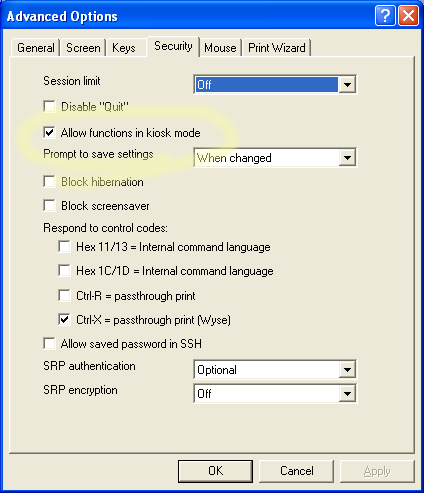
Defining the kiosk mode by default file
Along with setting the kiosk mode you wish to run in via a command line parameter in a shortcut target, you can also set it by default file. However, to do this you need to manually change the default file to include the kiosk settings.
To do this, open your default file inside some editor, such as Notepad, and edit the "kiosk-mode" setting, located near the bottom of the default file.
..........
block-screensaver=0
kiosk-mode=-1
[Events]
ondrop=0
onbeep=0
onwakeup=0
onquit=0
onconnect=0
onlogin=0
onhostprint=0
[Toolbar]
toolbar-on=0
........
- Set this to -1 to turn off kiosk mode or to run with command line parameters only
- Set this to 0 to show no menus
- Set this to the value of the menu items you want to display as discussed above
