Installing from the product CD
The Rasmussen Software product CD includes copies of AnzioWin, Anzio Lite and Print Wizard. This CD contains all the necessary installation programs described elsewhere on this page.
The opening screen for the Rasmussen Software Installer (seen below) allows you to select the product you wish to install. By clicking on the product name, that installation program will run.
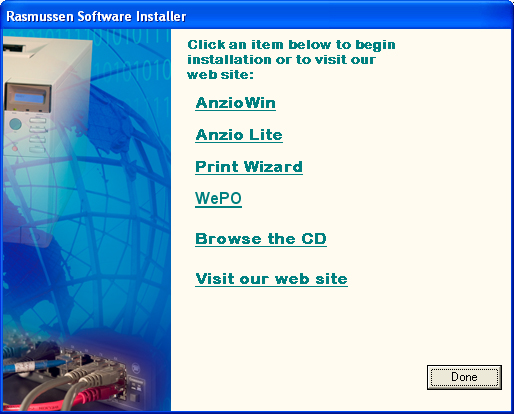
Once you have selected a product to install, follow the on-screen instructions - always simply select next if you are unsure when asked a question.
Note: When installing AnzioWin or Anzio Lite, you may see the following question pop up. This means that there was an older copy installed and the setup program can copy over old defaults if you wish.
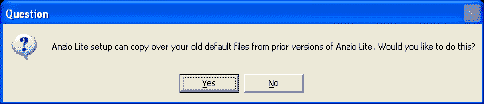
Installing web demos
At our web site, you can find several installation programs in the Download area. There are setup programs available for earlier versions, for the new versions and for the various help and document files associated with each. These can be retrieved from
http://www.anzio.com/content/downloads
Also on this page, in the "Archives (Final Release) is a link to "complete archive file list" which is a complete directory list of the contents of all downloadable files and documents available for older versions of our software at our web site:
Here is the release directory for each version. As an example, AnzioWin and Anzio Lite version 16 release documents and setup programs can be downloaded from
http://www.anzio.com/pub/anzio16/
Please view the readme file(s) in each of the directories for more information.
Activating Anzio Lite and AnzioWin
If you are running an evaluation copy of Anzio Lite or AnzioWin, you will need to purchase a license eventually (the evaluation copy is only good for 60 days). See our documentation on Activating Anzio Lite and AnzioWin for information on entering your license code.
Setting up Anzio
When you first run AnzioWin or Anzio Lite, you will have some initial set up information that you should know in advance. This includes the reason for using Anzio, the host connection type, the host name or IP address and the terminal type your host application expects you to emulate. See our document on Setting up Anzio the first time for more information.
Uninstalling Anzio Lite and AnzioWin version 12.1 and later
Beginning with Anzio Lite and AnzioWin version 12.1, we utilize a common setup program. Also beginning with this version, we do post a few items to the Windows registry file depending on user requested setup items. This requires a slightly more sophisticated uninstall procedure to set items back as they were. Within the Control Panel : Add/Remove Programs item, you will now see listed the AnzioWin or Anzio Lite you installed.
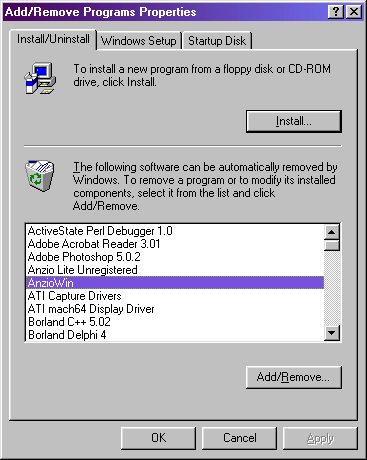
Click on the desired program to remove and then follow any onscreen instructions.
Uninstalling Anzio Lite and AnzioWin version 12.0 or earlier
All versions of Anzio Lite and AnzioWin version 12.0 and earlier used a simple install whereby all files are placed in the same directory, the user-selected default Anzio directory, usually c:\anzio. No additional files were placed any where else and no automatic entries made in the Windows Registry file. Hence the uninstall is simple and straight forward as well. We do however place a File Group with icons (for Windows 3.x) or Program Folder with icons in the Program Menu (for Windows 95, 98 and NT).
To remove Anzio from Windows 95, 98 or NT, go to the Windows Explorer and delete the folder/directory Anzio was installed in, i.e. c:\anzio. Then click with the right mouse button in open space on the Start bar of Windows and go to the Properties menu item. Click on the "Start Menu Programs" tab and select "Remove". You can then scroll through this list and remove the Anzio group and menu items. Windows 3.x instructions are very similar. If you have any troubles, call or email us for help.
Uninstalling a vendor's custom installation
Several resellers of Anzio Lite have either had us develop special custom setup programs, or have developed their own programs. These may do various additional registry entries and installation of special fonts. If you have installed using one of these programs, then consult the vendors documentation.
You can always check the Control Panel : Add/Remove Programs icon.
Resetting the browser telnet helper application
If you are using Anzio Lite or AnzioWin version 12.1 or later, this will automatically be reset for you. If you have an older version of Anzio Lite or AnzioWin and have set Anzio as your default Telnet Helper application, you may want to reset it to the original. Also older versions of both Internet Explorer and Netscape Navigator/Communicator stored the Telnet Helper application differently than the latest versions.
Newer versions of the browser running on Windows 95, 98 or NT set the telnet helper application as a File Type association with the MIME type URL:Telnet Protocol, which is in the Windows Registry file.
You can set this within the Windows Explorer by going to the View menu and then to the Folder Options. Select the tab labeled File Types and scroll through the list box till you see URL:Telnet Protocol. Once there, highlight it by clicking on it, select "Edit", select "Open" from the Actions box, and click "Edit"again. The next dialog box allows you to enter a string for the "Application used to perform action:". The original Windows setting uses the rundll module and points to the default Microsoft telnet.exe program. Set this string to:
rundll32.exe url.dll,TelnetProtocolHandler %1
(spaces after the .exe and before the %1 only). Say OK to all dialogs. This will reset your default telnet application type.
Special instructions for administrators on silent installer packages and packaging your own - version 15.0 or later
With the introduction of version 15 of AnzioWin and Anzio Lite, many changes in the installation development package has taken place, making it easier for resellers, distributors and system administrators to set up their own installation packages.
Note that the Windows Installer packages and the Silent Install packages available on our web site may not be up to date. Please email us if you have specific needs for these packages with the most recent patch releases. We have little request for these packages, but will update them for you.
Please view the ReadMe_WI.txt file for the most current information. Below are some notes that may prove useful, but the "readme" will continue to have the most accurate information.
Why not Windows Installer as the normal setup?
Starting with version 15.0e of Anzio Lite and AnzioWin installers, our standard installation program utilizes simple Installshield.
While the latest versions of Installshield support Microsoft's Windows Installer by default, we have had many complaints from those on either OEM Windows or older versions of Windows (i.e. Win 98) that the software will not install. Hence we do not support the MS Windows Installer by default.
If you need to use the Windows Installer version of the software, you can still retrieve a copy from our web site. From our web site in the Download area under the "All Files" link and the "anzio15" directory, you can retrieve the following files:
anziowinsetup_wi.txt - the AnzioWin setup program with Windows Installer anziowinsetup_wi_silent.txt - the AnzioWin setup program with support for extras and for silent install anziolitesetup_wi.txt - the Anzio Lite setup program with Windows Installer anziolitesetup_wi_silent.txt - the Anzio Lite setup program with support for extras and for silent install readme_wi.txt - the most current readme information on the setup files.
Notes on using Windows Installer versions
Windows Installer is necessary for the installation of the "wi" versions of the installer (obviously). The standard Anzio Windows installer package supports standard command-line switches. Please refer to the Microsoft web site when these are necessary.
We have provided two additional files that contain complete Windows Installer packages and the support for Silent Install (with Record features) and Extras to be installed more easily. These full packages are much larger but do support and solve a number of needs.
The following sections pertain to the _wi_silent versions of the AnzioWin and Anzio Lite installers available at our web site.
NOTE: Please watch the readme file for future information as we do intend on simplifying this whole process anytime soon. But to meet customer needs, three different installers do exist right now. Make sure you get the one you need.
The various installer files for AnzioWin and Anzio Lite can be found at our web site at
http://www.anzio.com/downloads
---Silent Mode---
We have attempted to create a method by which you can run AnzioWin and Anzio Lite installations unattended. You can do this by first running the setup program with a -r (for record) and a -f1 with the filename:
anziolitesetup_wi_silent -r -f1\temp\mysetup.iss
or
anziowinsetup_wi_silent -r -f1\temp\mysetup.iss
Then walk through the setup as normal and your inputs will be recorded. To play back this .iss script, you can do so by including the -s (for "silent") and the -f1 when you run the appropriate program:
anziolitesetup -s -f1\temp\mysetup.iss
or
anziowinsetup -s -f1\temp\mysetup.iss
This has been tested with the latest version of Microsoft's Windows Installer, but we cannot guarantee its support in future releases.
---Extra Mode---
Additional files can be included with the installation of AnzioWin and Anzio Lite by including a subdirectory of extras. This subdirectory needs to reside in the same location (on the same CD) as the executable setup
program and be called \extras\, i.e. \extras\ser.ini
\extras\mydefaults.def \extras\mynewkeys.kys
When you then execute the setup program, include the command line parameter of -zextras, such as
anziolitesetup_wi_silent -zextras
or
anziowinsetup_wi_silent -zextras
This has been tested with the latest version of Microsoft's Windows Installer, but we cannot guarantee its support in future releases.
Burning your own setup CD
If you have a CD burner, it is fairly simple to set up your own CD to install your own custom version of AnzioWin or Anzio Lite, with very
little effort.
First create a file using Notepad called "autorun.inf". This file is the CD autorun script for Windows. It simply needs the following (change the executable as needed):
[autorun]
open = anziowinsetup.exe
or to install extra files with the "_wi" version:
[autorun]
open = anziowinsetup_wi_silent.exe -zextras
So your CD directory might look like this:
autorun.inf
anziowinsetup_wi.exe
\extras\anziowin.def
\extras\myvt220.kys
With a little experimentation, you can set up your own custom install. As an example, you could run a batch file from the autorun.inf file
that runs the setup program and then copies a bunch of extra files from another directory.
The only disadvantage of doing your own, is that you may not have a clean way of uninstalling files (but doing it manually is not all that hard since Anzio puts no files in any other locations than its default location, "C:\Program Files\Anzio15" or "C:\Anzio15").
Some additional file concerns for administrators
There are always additional file concerns for system administrators when working with someone else's software and having to run through their installation processes on your own. An important one is that pertaining to serial number and registration information. If you have a large multi-user license and need to do this, please email rsi@anzio.com and we can provide you with some notes on how this should work.
Will this work?
There are no guarantees on the items in this document working since Microsoft does change the Installer frequently. Please email us if you have problems with the "..._wi" or the "..._wi_silent" versions of the setup programs and doing extra files or running in silent mode. These are not supported, but I will do everything possible to keep them updated.
- Anzio
- Installation
Related Topics
- Activating Anzio Lite and AnzioWin
- Setting up Anzio for the First Time
